
The Grandstream GXW4000 series FXS Gateways provide a unique featureset, catering to very specific deployment requirements. Up to 8 FXS Ports, model dependant, allowing for SIP registration individually at the port level, or you it can be used to route a few registrations while providing call paths for any number of alias DID's on your account.
Overview
In some deployment scenarios, it may be desirable to consolidate a group of DID's under a single SIP registration. This allows you to not only consolidate your DID's, but the way in which those DID's are billed as well. With this method, you have the flexibility to route/assign DIDs as your deployment may require, while taking advantage of additional cost savings in the process.
We've outlined this sort of scenario in this configuration guide for the Grandstream GXW4000 FXS Analog gateways. (GXW4004 & GXW4008) As always, should you have any trouble with this configuration guide or need any other assistance, be sure to open a ticket and one of our Engineers will be happy to help you resolve any issues you may be having.
Configuring a Grandstream GXW4000 Gateway for DID Routing
Models: GXW4004 & GXW4008
Before you begin, ensure that your device is on the latest firmware release. Firmware Version 1.0.5.16 or higher is required. This guide assumes that you have configured the device's network settings as required by your network topology.
(NOTE: The T38Fax support team will need to enable a feature on your Power-T.38 account to support this method of routing. Contact us by email or ticket to request this feature be enabled on your account.)
Firmware
Update to the latest firmware for your GXW4000 Series FXS Gateway before connecting to our service. You can download the current production release from the link above. Once downloaded, you'll navigate to "Advanced Settings" and click the "Upload from Local Directory" button. Select the file you downloaded from Cisco's website, and then click "Apply" once this has completed your device will reboot. You can then move on to the steps below.
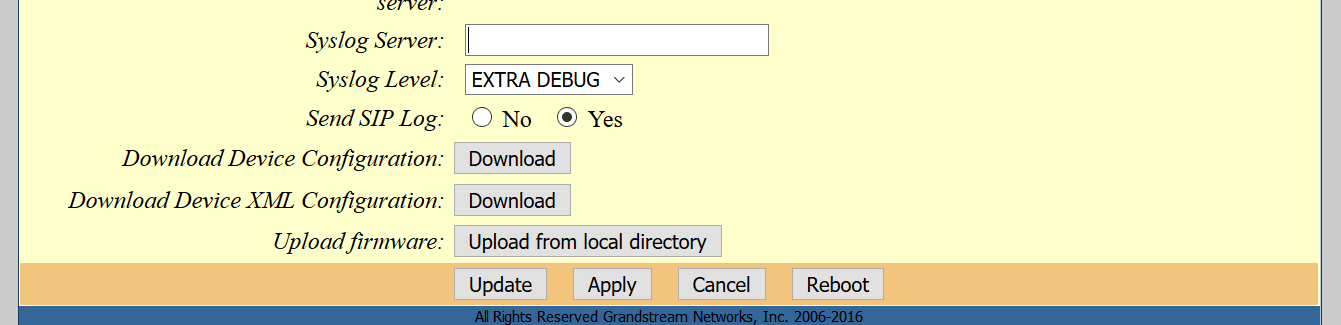
1. Select "Profile 1 -> General Settings" and configure the following options:
SIP Hostname: sip.t38fax.com:5080 help
Outbound Proxy: sip.t38fax.com:5080 help
NAT Traversal: Keep-Alive
Prefer Primary SIP Server: Yes
Save & Apply your settings, and then move on to step 2. See the screenshot below for reference.
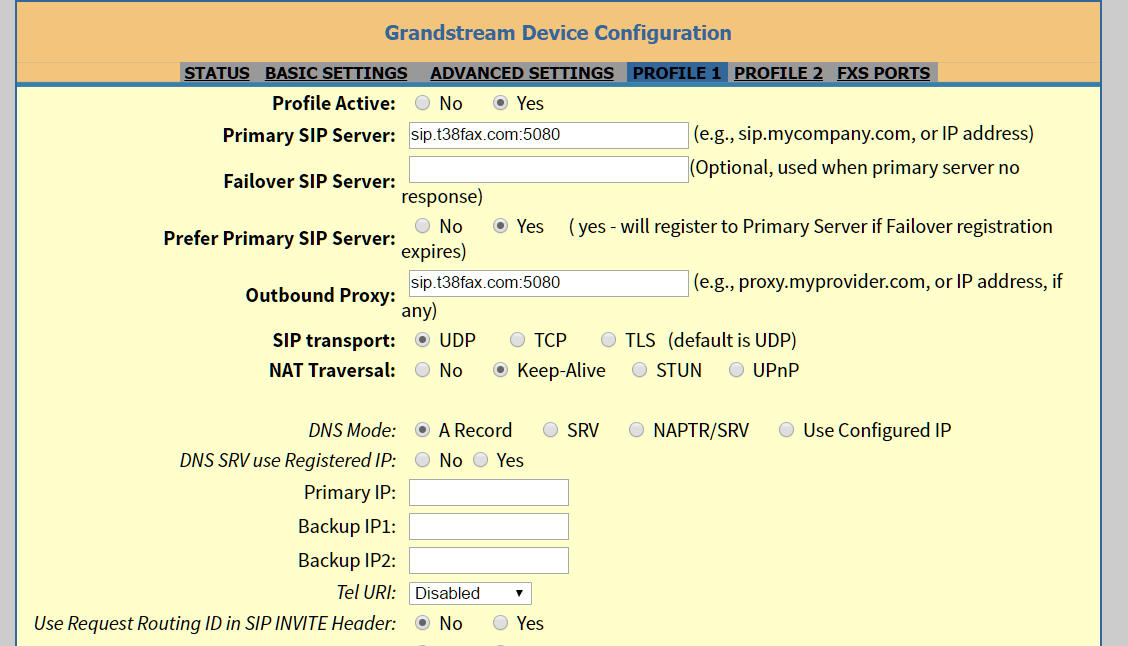
3. Navigate to "Profile 1 -> SIP Settings" Configure the following option in that menu:
Use Request Routing ID in the SIP Headers: Yes.
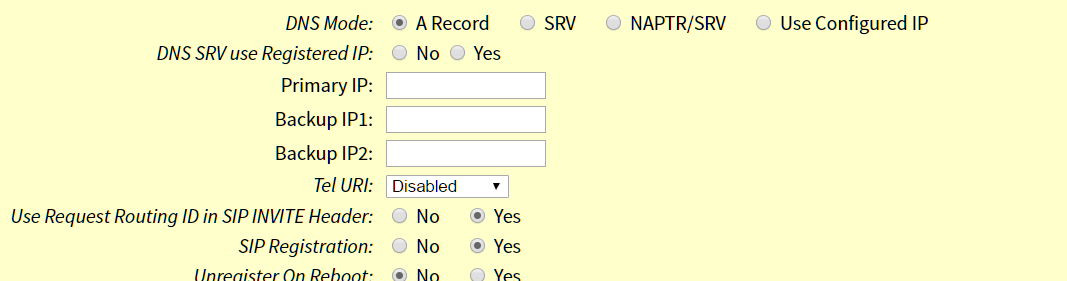
4. Navigate to "Profile 1 -> Fax Settings" to enable options specific to fax. Set the following:
Fax Mode: T.38
Fax Tone Detection Mode: Callee
Re-INVITE After Fax Tone Detected: Yes
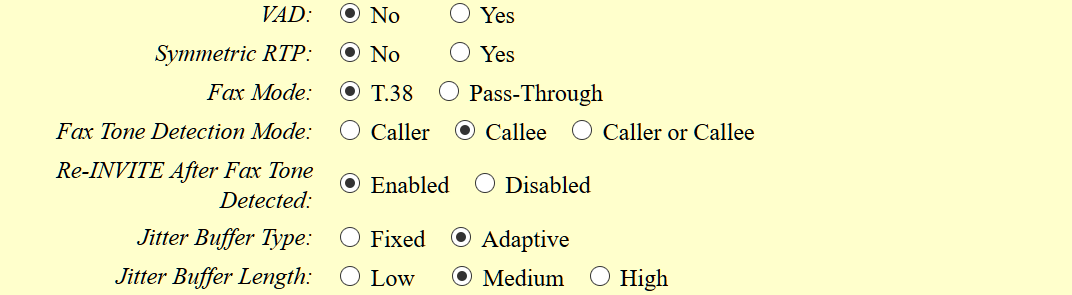
5. Next, under "Profile 1 -> Call Settings" set the following options:
Disable Call Waiting: Yes
Disable Call Waiting Caller ID: Yes
Disable Call Waiting Tone: Yes(OPTIONAL)
Use # as Dial Key: Yes
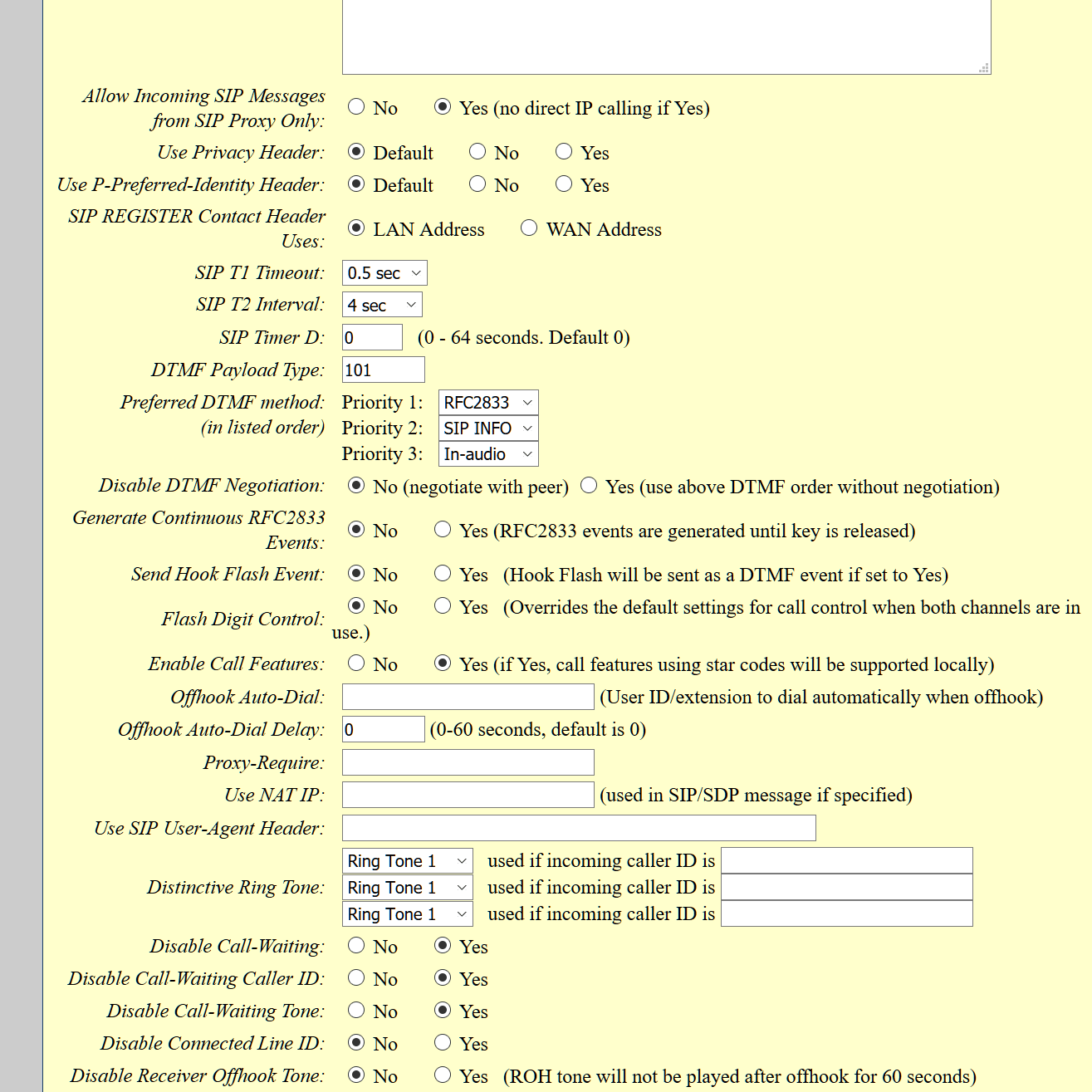
Now that our device has been configured properly, add the associated account details. For the purposes of this guide, we'll be using the following DIDs to demonstrate how this will work:
18043027000 (Primary DID, used for SIP Registration)
18043027001 (Alias assigned to primary DID)
18043027002 (Alias assigned to primary DID)
6. Navigate to "FXS Ports -> Port Settings" to input our account details and register this account to one of the FXS ports. (We used FXS1 in this example).
Under "SIP User ID", enter your primary DID (Your SIP Username).
Also enter your primary DID under "Authenticate ID"
Input your SIP Account Password in the "Password" field. (Note: This is not the same as your my.t38fax.com credentials!)
Give it a name and assign it to the Profile you used above. (We used Profile 1 in this example.)
You'll also add the following configuration on this page:
First, add the primary DID to the associated FXS Port (In this case FXS1) in the "Request URI Routing ID" field.
Set FXS1's "Hunting Group" to "Active"
Add each additional DID to it's own port, putting the full 11 digit DID in the "Request URI Routing ID" field.
For each additional DID, set the "Hunting Group" to "1" (The port of the active registration.)
See the screenshot below for an example:
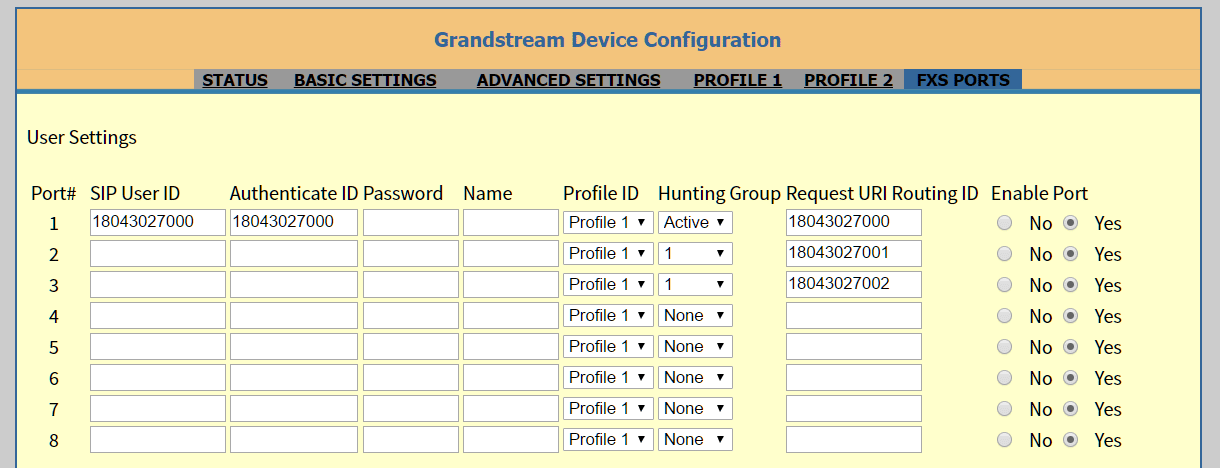
Finally, contact the T38Fax support team to enable support for this method of routing on your Power-T.38 account. As always, if you have any trouble our Engineers are always willing to help you work through any problem with your service!
Why 5080? Learn More
Enter your SIP Username here. (This should be a DID assigned to your account that is available for registration. IE: 18043027000)
Still Confused? Learn More!
Enter the SIP Password for the SIP Username you entered above.
Still Confused? Learn More!


